Registration Tips for Leaders & Pastors
Snowbird’s Waivers are done electronically. Payment is also due at the one month mark.
Send This Video To Everyone In Your Group
Each participant attending with your group will need to complete our Health Form and our Terms & Conditions Form. All forms need to be completed one month before the group’s arrival date. Here’s a short video that explains the steps parents and attendees need to take to complete their forms before arrival.
How to Complete the Snowbird Forms
How do my attendees access their required forms?
1 – Log into your Snowbird Account
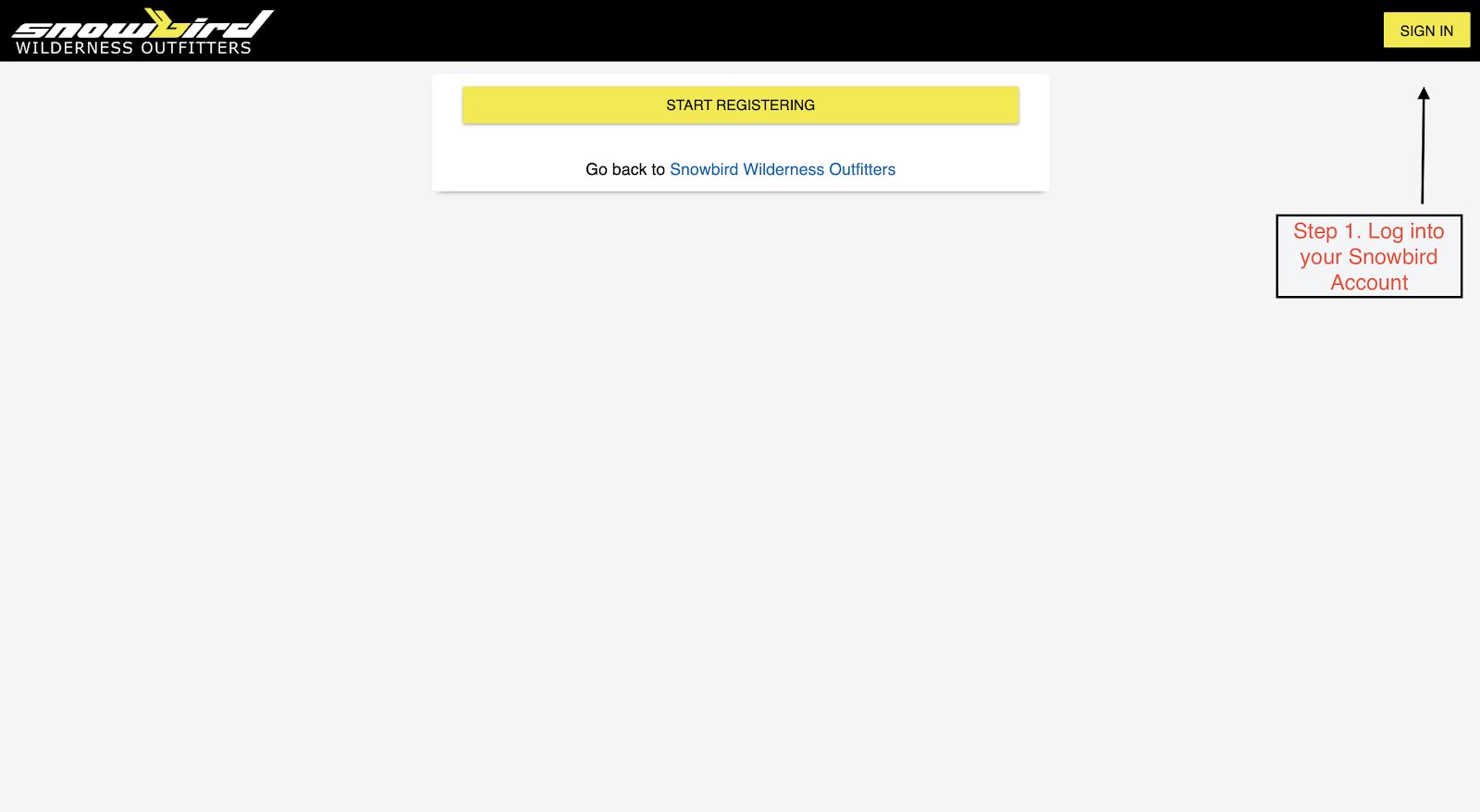
2 – Click on “Registrations“.
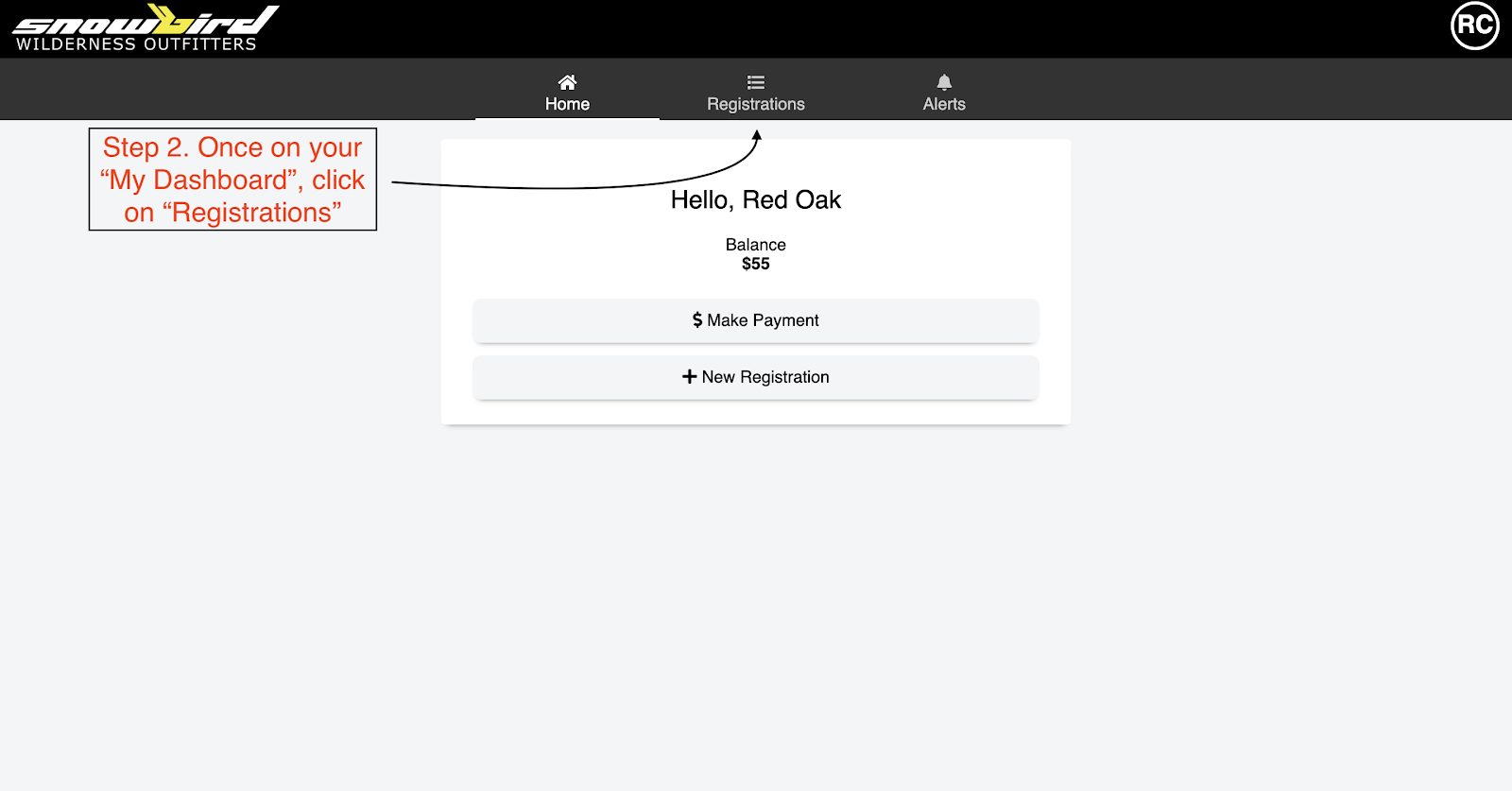
3 – Click on “Manage Attendees”.
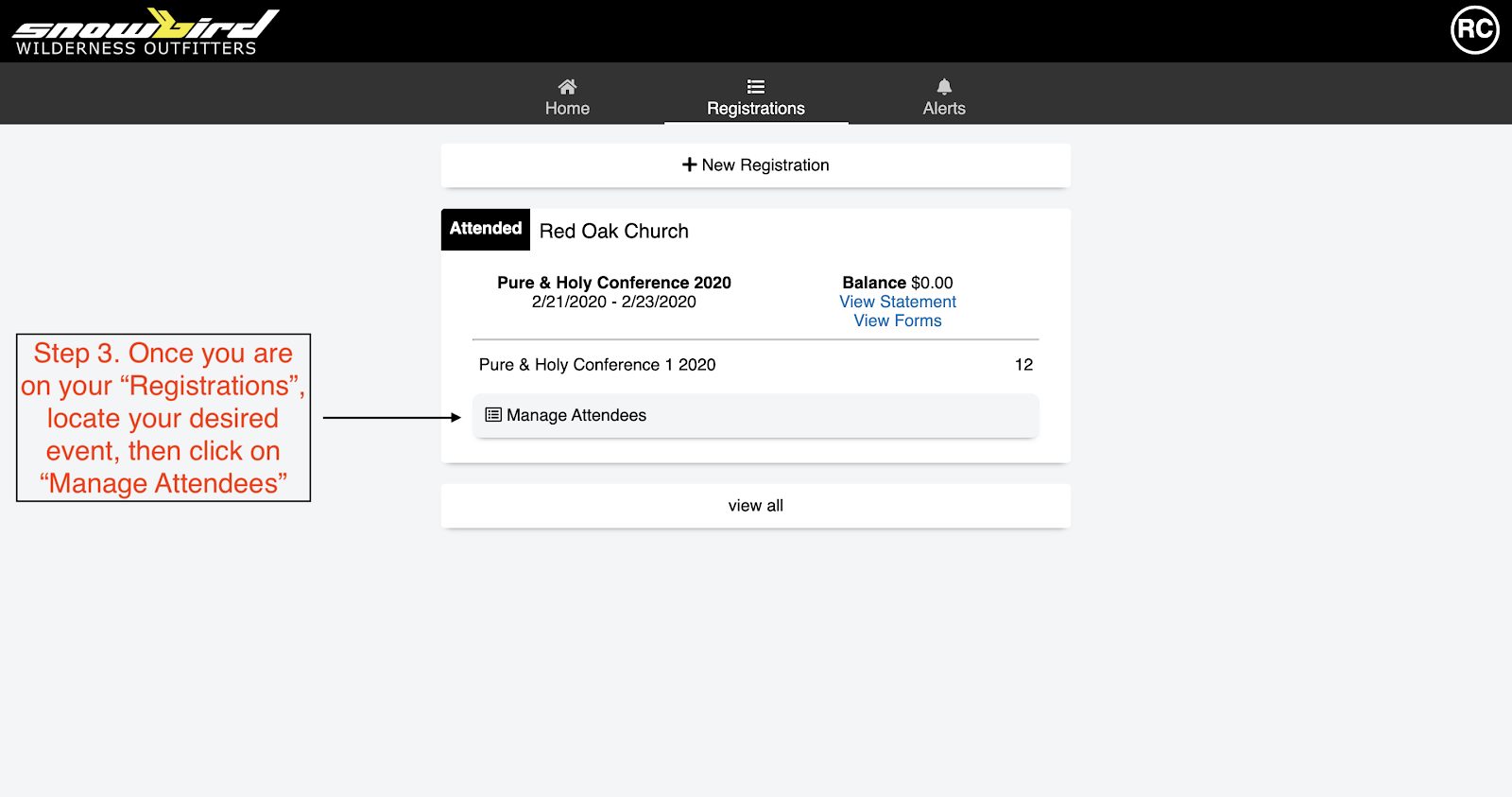
4 – In the center of the screen, click on the blue “Share”.
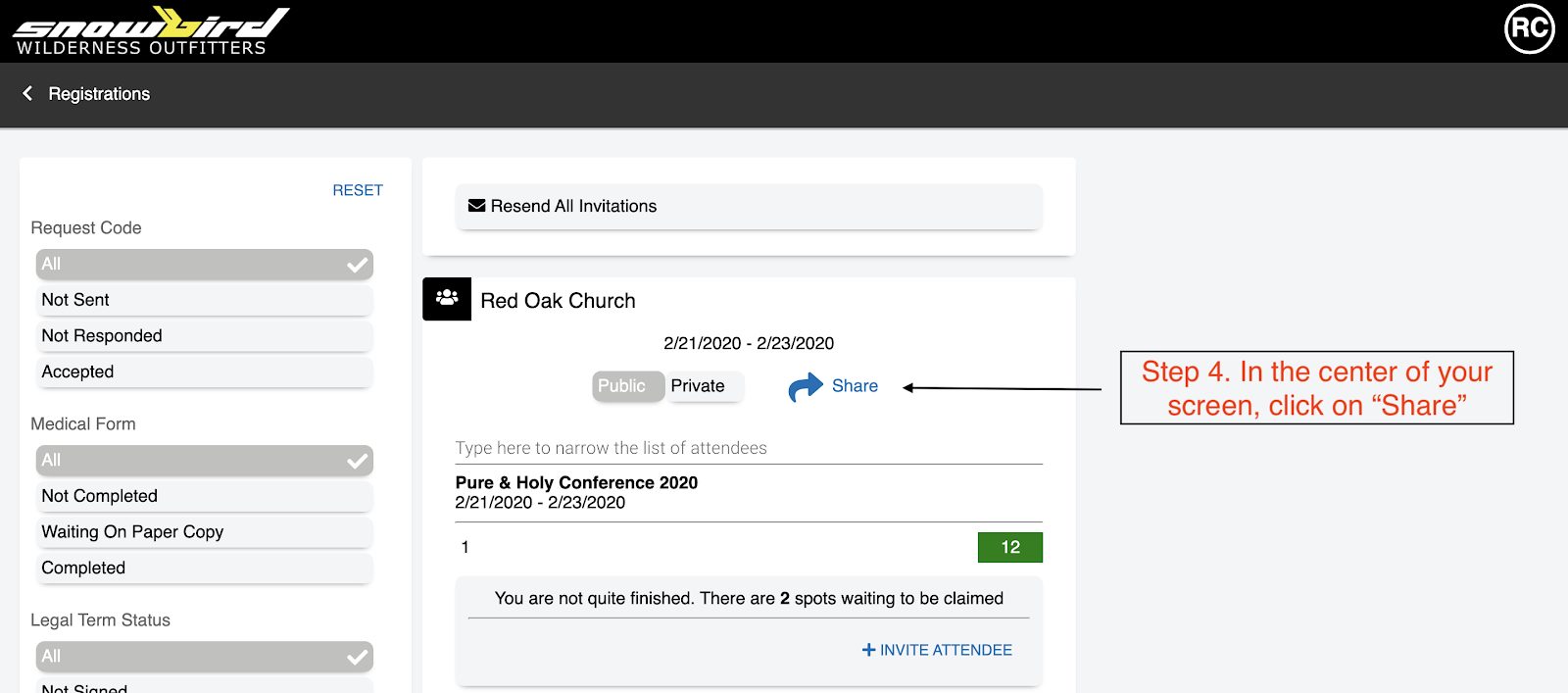
5 – The link in this box is your group’s custom Link. You will need to copy this link, and send it out to each of your chaperones as well as any parents that have students attending.
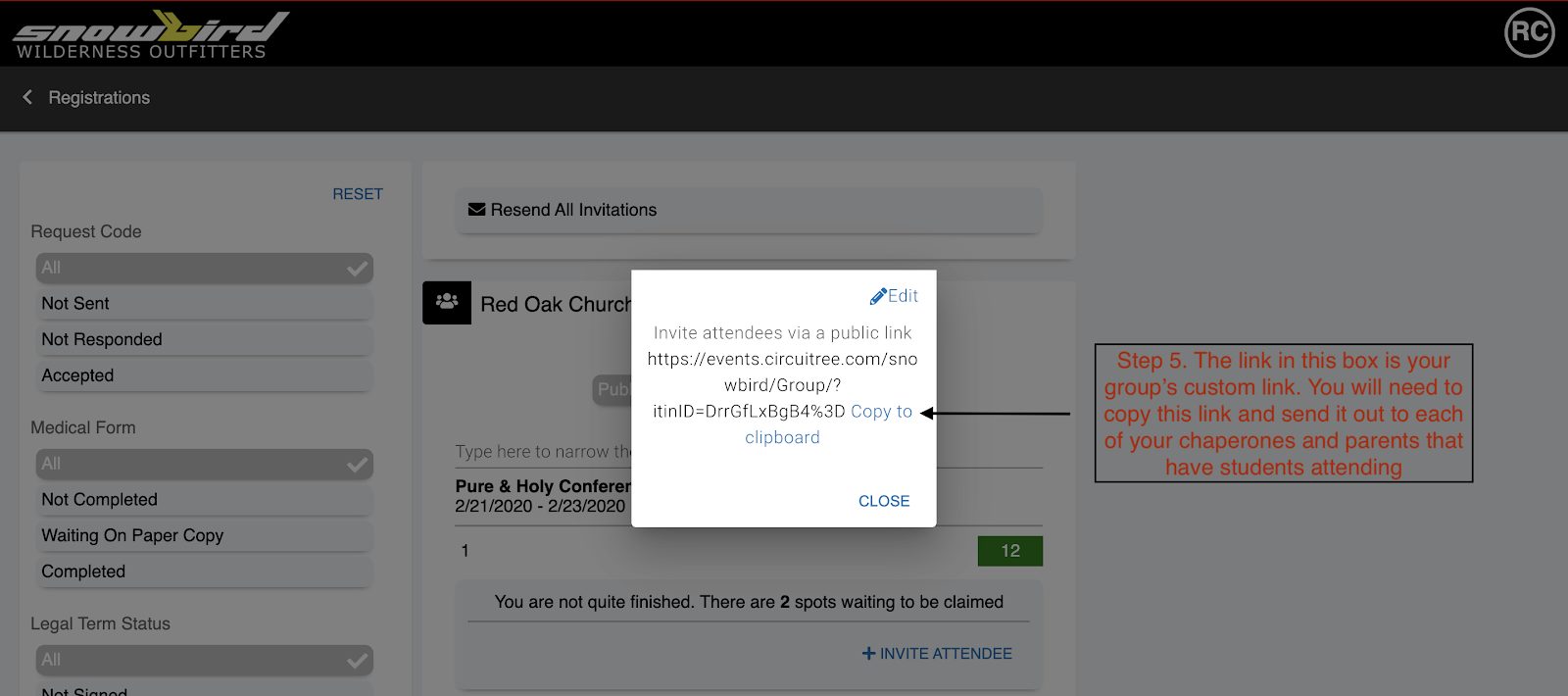
Once your leaders & parents receive this link they will be able to click the link and follow it over to our website where they can register underneath your group and fill out the needed forms.
Please refer to the question “How do I complete the needed SWO forms?” if you would like to see the steps that your group leaders/student’s parents will follow.
If you are attending as well you will need to follow the link yourself, so that you can register & fill out the needed forms.
How can I check which attendees are missing forms?
1 – Log into your Snowbird Account Dashboard
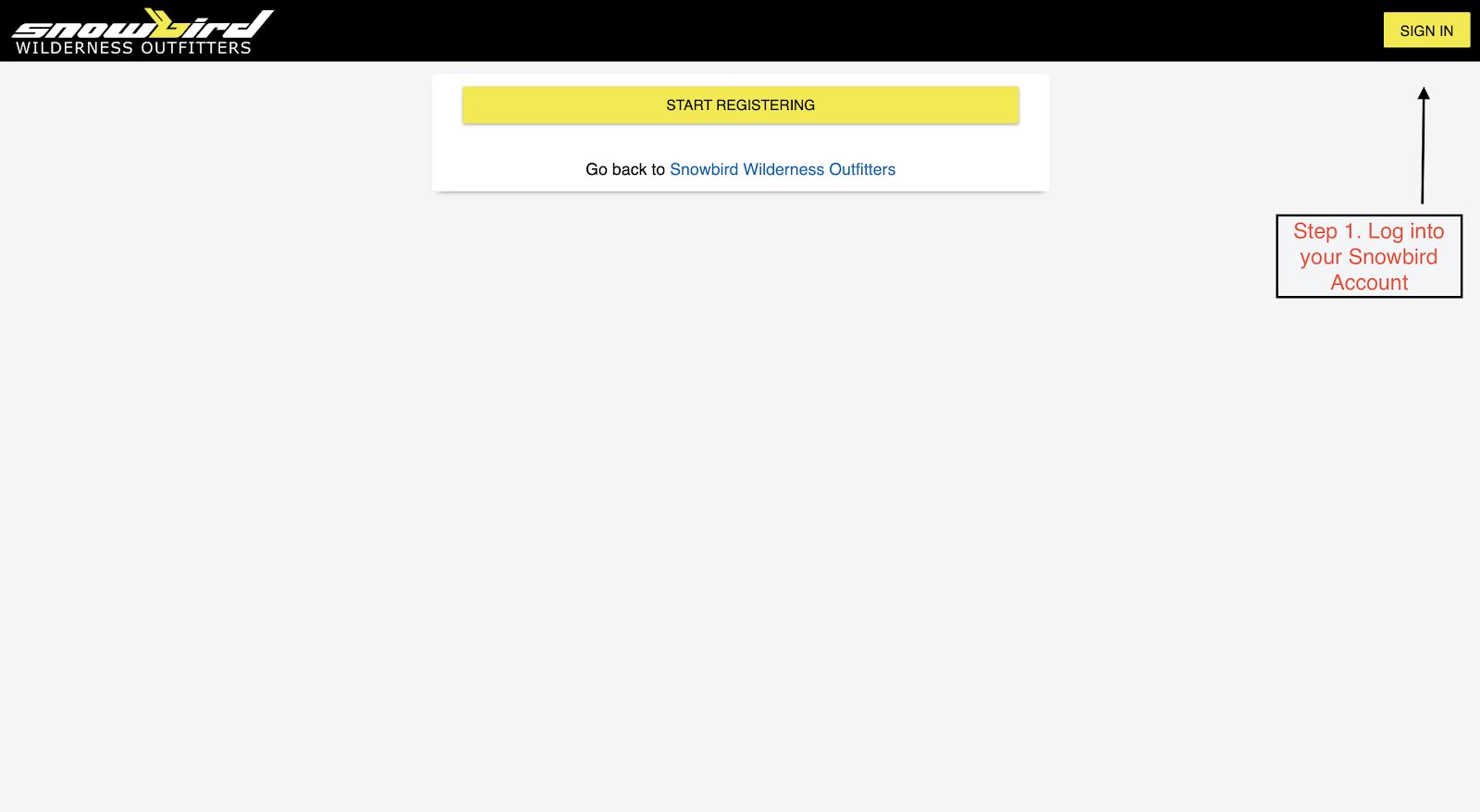
2 – Click “Registrations”
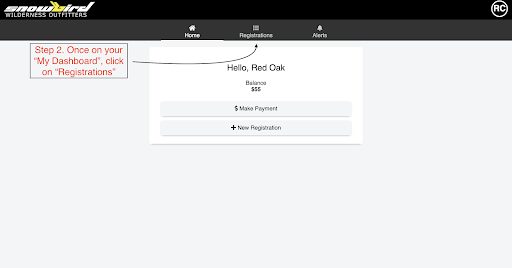
3 – Once you are on your “Registrations” scroll down to find your event. Then click on “Manage Attendees”.
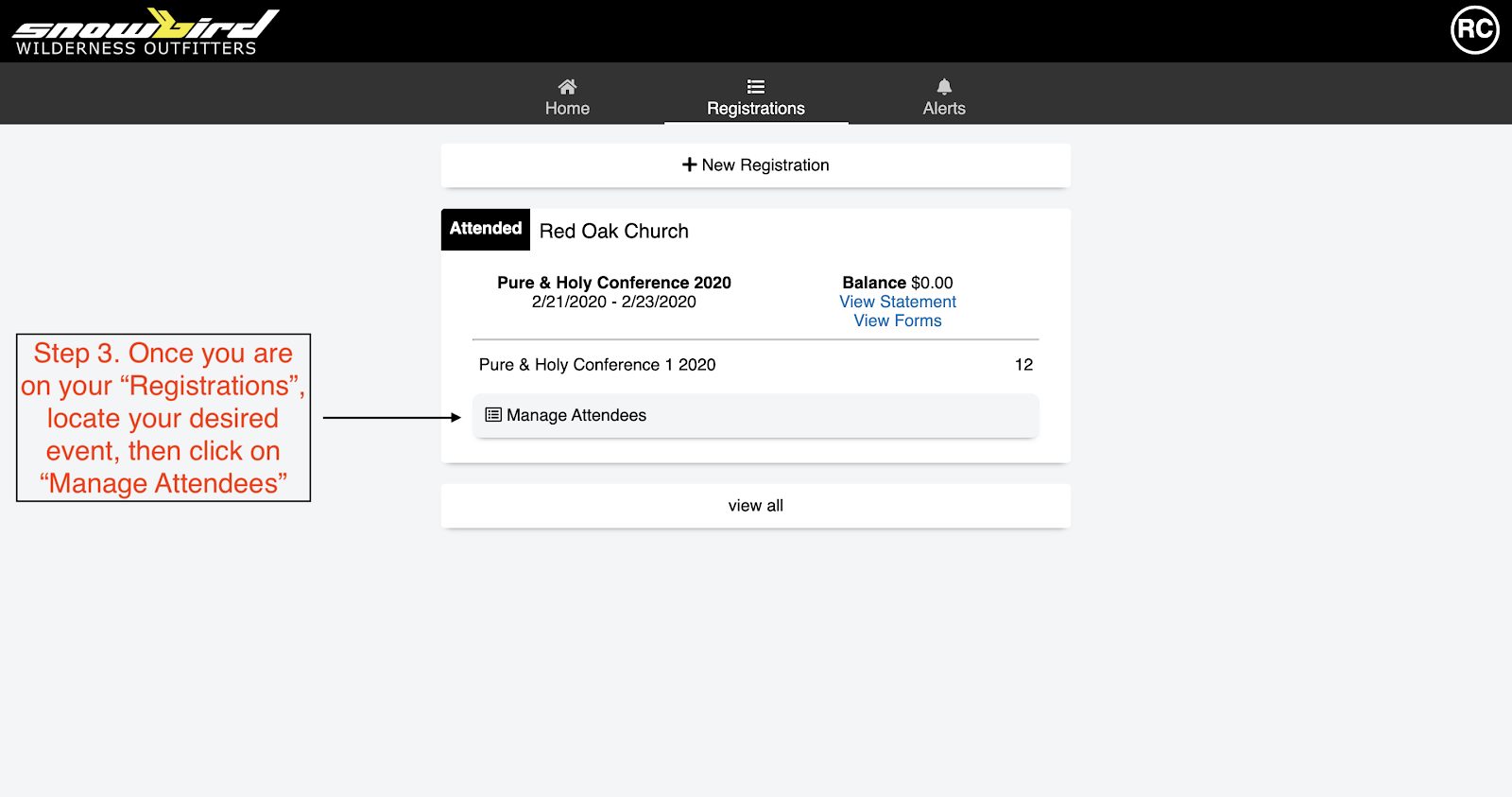
As your group leaders/parents follow your group’s custom “Link” you will begin to see your attendees pop into your online Snowbird Roster. Ensure that everyone has filled out their forms by filters on the left-hand side of the page.
If any of your attendees show up on either the Medical Form – Not Completed or Legal Term Status – Not Signed then it means that the chaperones/parents have followed the “Link” to claim their/their child’s spot, but they did not complete their/their child’s forms. Please have them log back into their Snowbird Account to complete the needed forms, there is no need for them to follow the “Link” again. You can also show them the question “How do I get back to my SWO Account if I did not finish the forms in one sitting?” on the SWO Registration Guide.
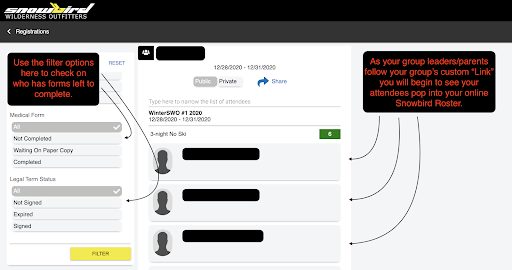
*NOTE: Please make sure the parents complete their own accounts and submit their child’s forms.
How do I make a payment?
1 – Log into your Snowbird Account
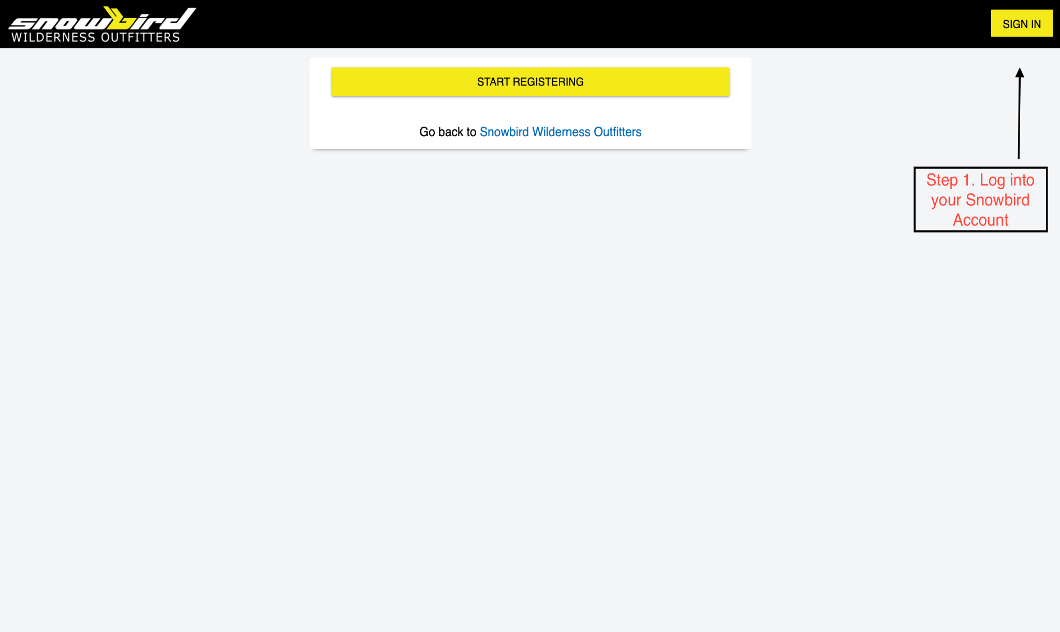
2 – Once Logged in click on “Make Payment”
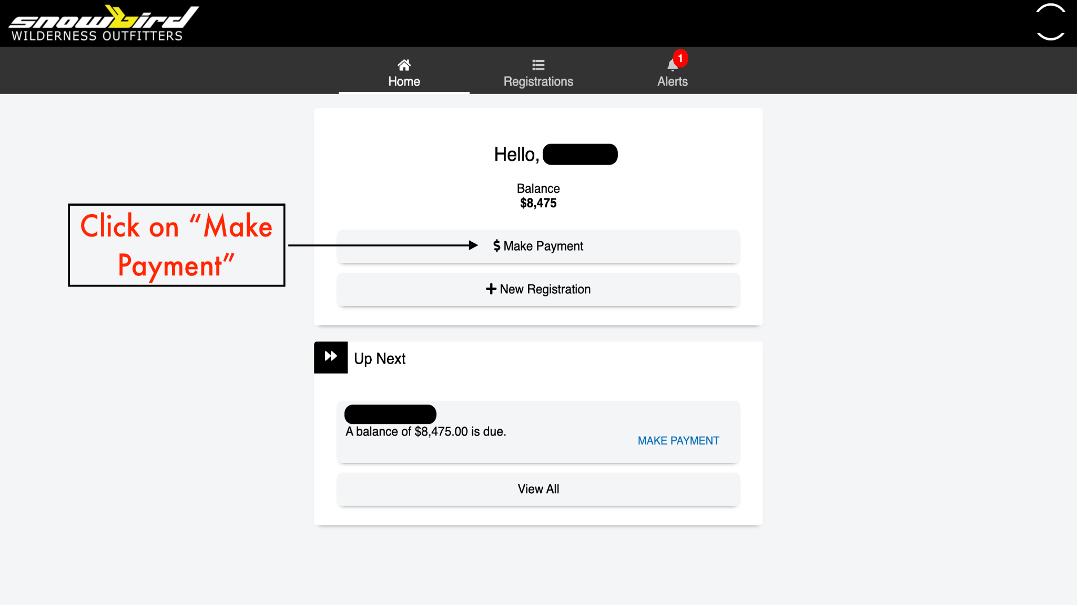
3 – Fill out required fields and click “Pay”
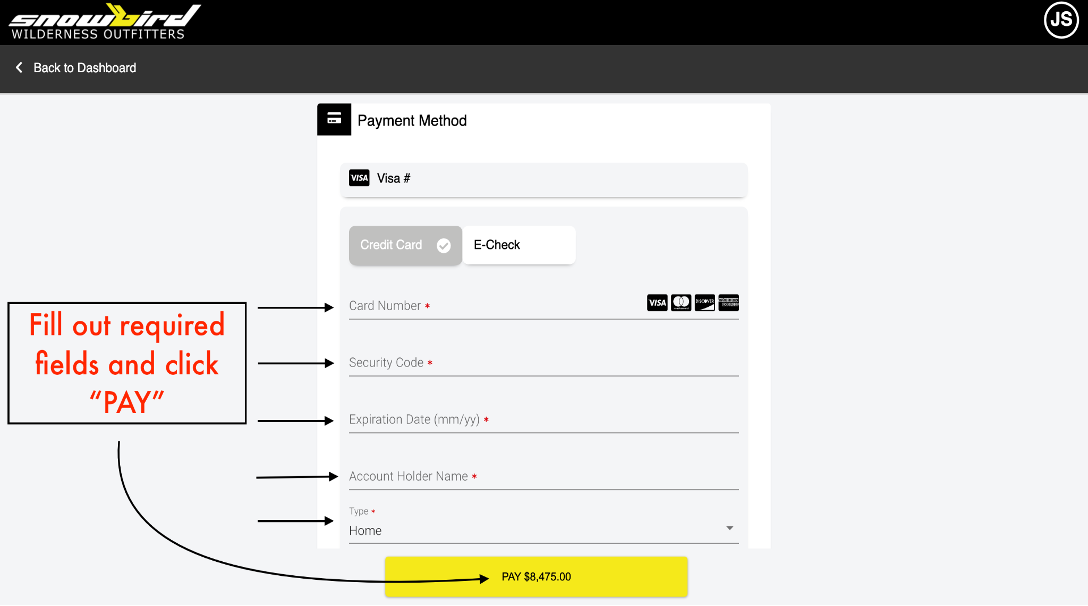
Note: Attendees registered with your group should not be able to see a balance. Only your Group Admin can pay towards your group’s balance. You will need to have your attendees pay your group/the church directly.
Common Errors & Questions
How do I add additional spots to my Group Roster?
To add spots to a group registration please contact the SWO Office by emailing thebird@swoutfitters.com or call our office:
