Registration Tips for Parents
How to Complete the Snowbird Camper Forms:
How do I complete the needed SWO forms?
1 – Copy and paste the “Itinerary Link” given to you by your group leader/youth pastor into your web address bar. If you have NOT received this link please reach out to your group leader/youth pastor directly.
When you follow the Itinerary Link it will bring you to a “Confirm Registration” page. (See the screenshot below)
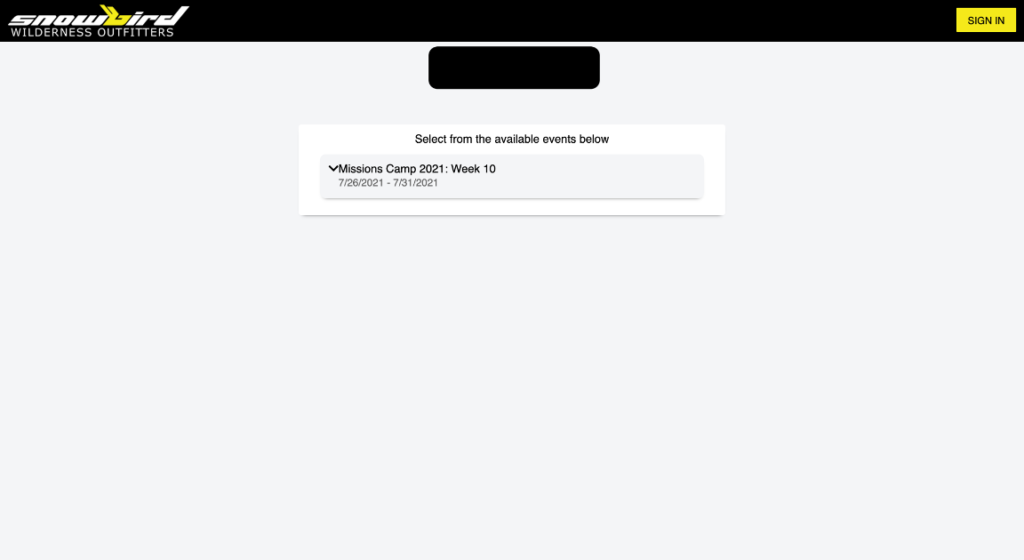
Please make sure that the information on the screen is correct. If correct, click “Register” in the lower right-hand corner of the box.
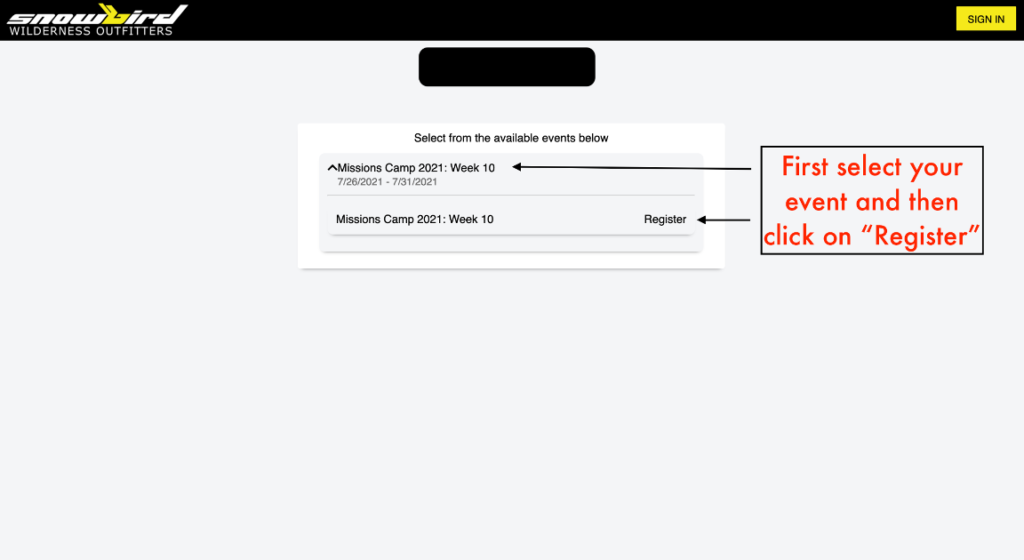
2 – Log into your account. If you already have a SWO account and your computer saves your login information and you are logged in automatically, you can skip this step.
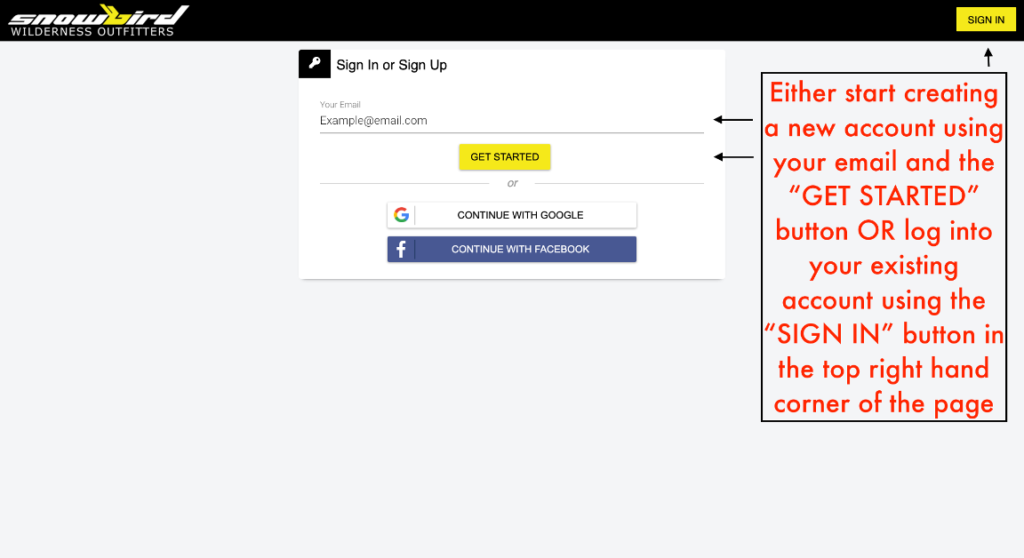
3 – Select who will be attending the event.
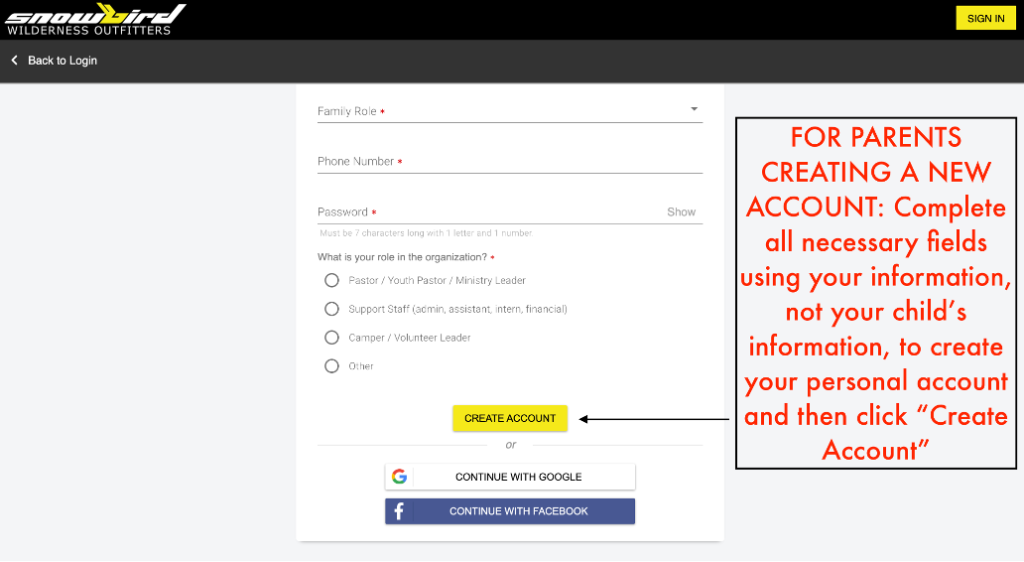
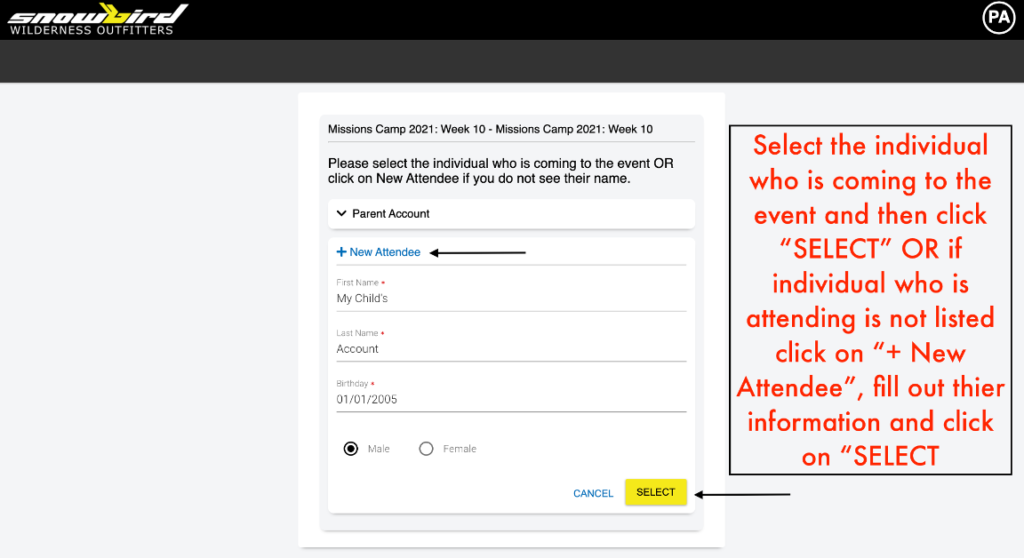
- If you are the parent registering your child that is not listed, click New Attendee.
- If you are the attendee (over 18 years old) registering yourself, click your name.
*NOTE: The parents need to be the ones registering and completing all forms for students attending that are under the age of 18.
**NOTE: Do not change your information to your child’s information. You can add your child by clicking on “New Attendee” and entering their information.
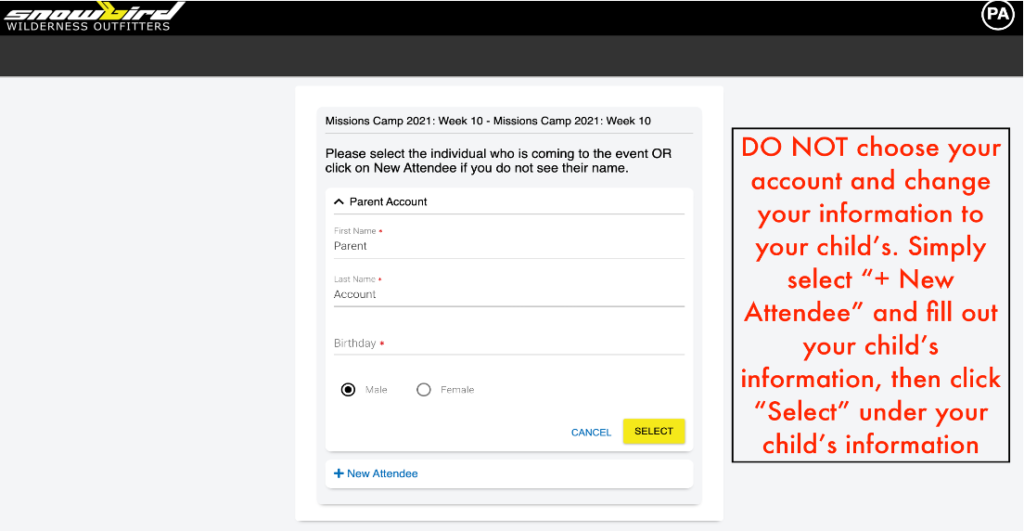
4 – Complete Forms – Registration is completed once you have filled out each of the needed forms. Once these are completed you are all set!
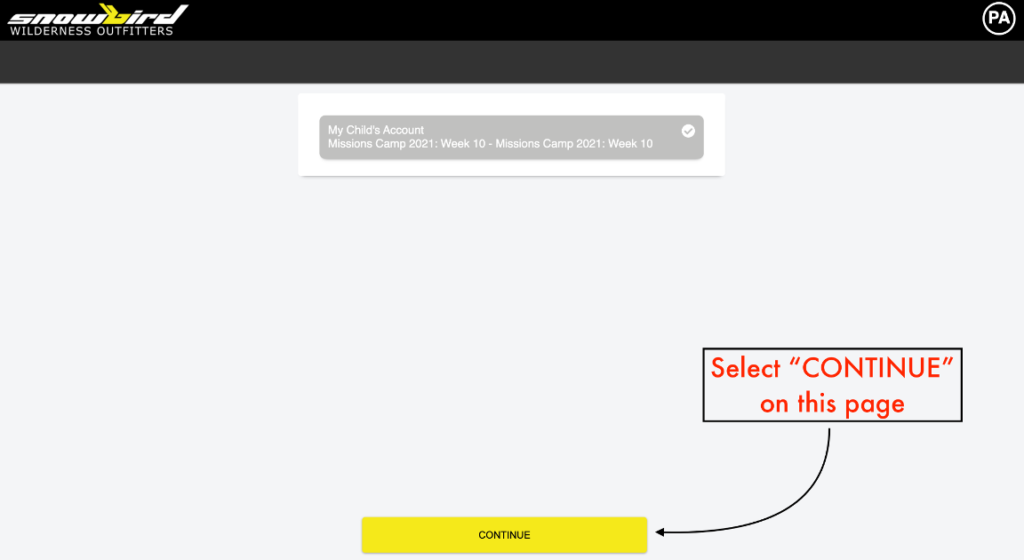
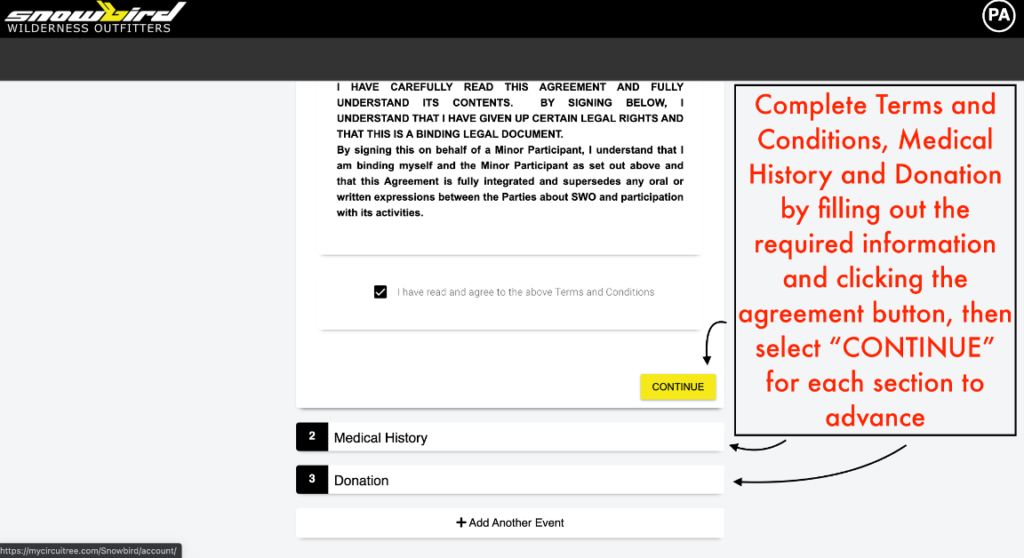
*Note: If you wish to register more than one attendee, please log out of your Snowbird Account, and re-enter the link into your web address bar. Repeat the steps above, but this time select the next attendee you wish to register.
If you can not complete the forms in one sitting please refer to this question on the SWO Registration Guide – “How do I get back to my SWO Account if I did not finish the forms in one sitting?”
How do I register more than one attendee?
Please refer to this question on the SWO Registration Guide – “How do I complete the needed SWO forms?”
Once you have successfully completed the registration for your first attendee you will need to do the following.
- Log out of your Snowbird Account.
- Re-enter the Itinerary Link given to you by your Group Leader/ Pastor into your web address bar.
- Repeat the same registration steps, but this time select the next attendee you wish to register.
You can continue this process until each of your attendees is registered.
Common Errors/ Questions with Registering
What do I do if the site is requesting payment, but I paid the church or my group leader?
If you are attending with a group and our website is prompting you to make a deposit or pay the full balance then you have gone outside of your group’s Itinerary Link.
To resolve this you will need to “remove” that pending registration. You can do this by clicking “remove” on your “Registrations” page.
Once that pending registration has been removed please re-enter the Itinerary Link given to you by your Group Leader/ Pastor into your web address bar. If you have NOT received your group’s Itinerary Link please reach out to your group leader/youth pastor directly.
To avoid the same issue please fill out the needed information on each page then move forward by continuing with the registration process without clicking any buttons outside of the page.
Registration is completed once you have filled out each of the needed forms and the form no longer has a red warning triangle.
If the issue persists or if you have any questions please feel free to contact our Front Office! You can call at 828-321-2210 or email at thebird@swoutfitters.com.
How do I get back to my account if I did not finish the forms in one sitting?
You will not need to re-enter your group’s Itinerary Link since you have already “registered”. You simply need to log back into your Snowbird account and locate the forms. Please follow the steps below:
1 – Log into your SWO account
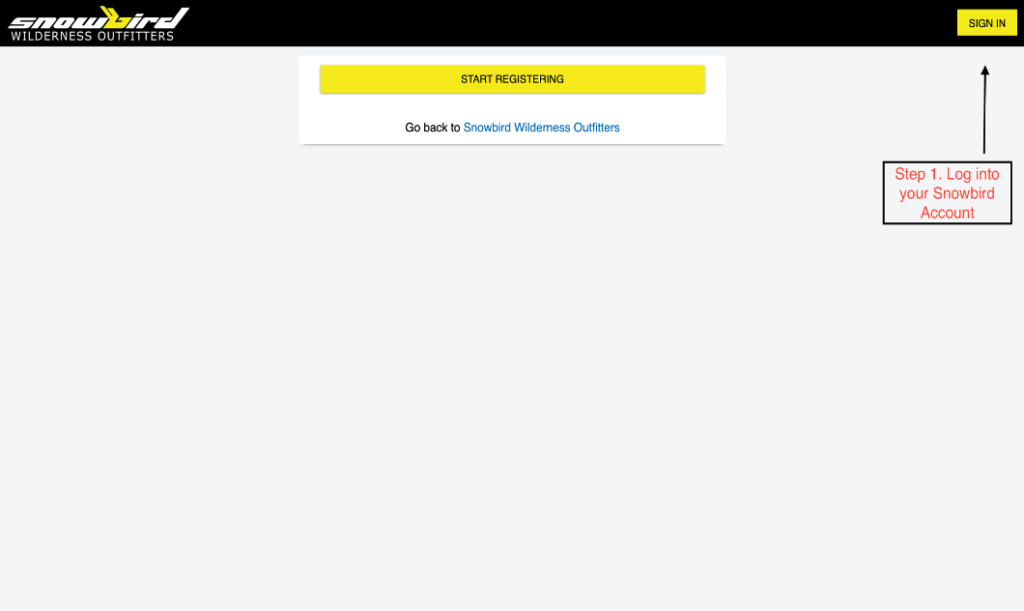
2 – Click on “Registrations” after you have logged in
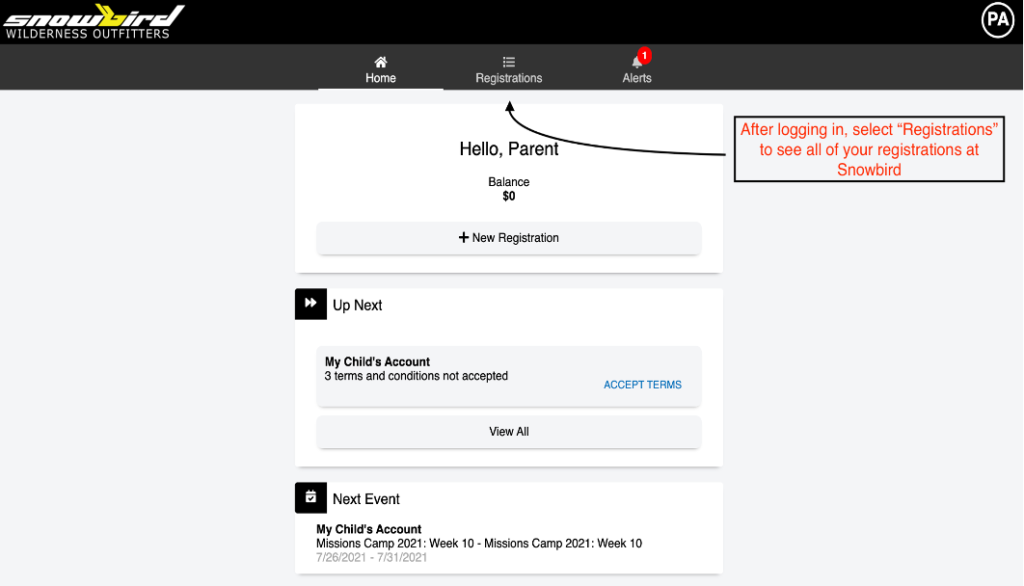
3 – Select each form that still has a red warning triangle to complete the necessary steps
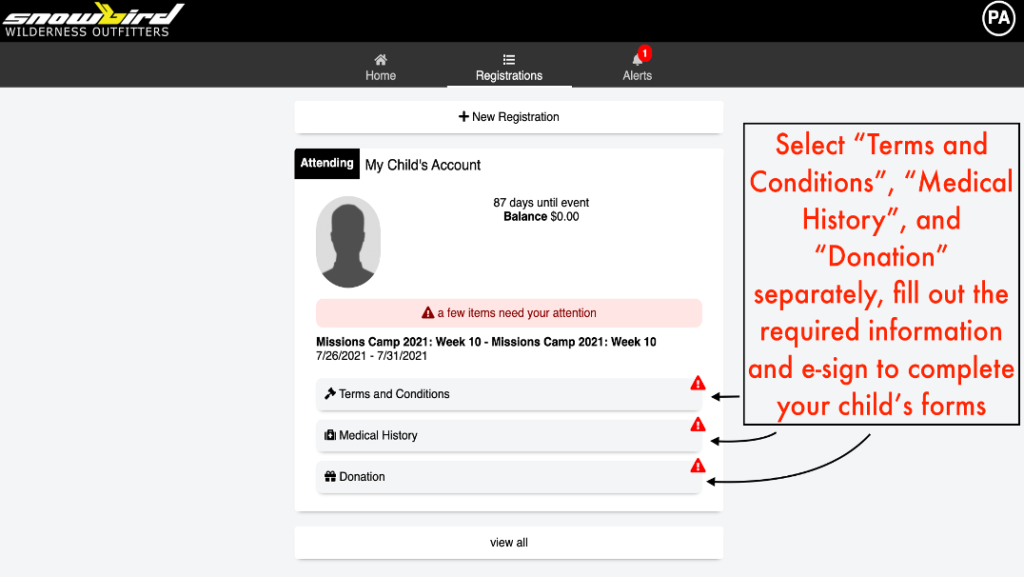
Note: If you have several family members attending please click on each of their names to double-check that each one of their forms is complete.
